Forget everything you know about how you think computers run. With linux, you almost never have to go driver hunting. It works (or it doesn't (yet)). You do not (usually) download programs from web sites directly or CD's to install, you install things from a "Package Manager" which has a huge list of all available programs. This is not your windows, this is not your Macintosh OS. This is Linux. It is built for people, not for windows or mac users. Forget what you know and learn as a child, with new eyes.
Linux is the kernel, or the translator standing between the hardware and the software. A Linux distribution, is an Operating system using this kernel. There are many popular ones, Debian, SuSE, Red Hat, Fedora, Gentoo, etc. But I suggest Kubuntu, as Uubuntu has the developers and hype. Kubuntu is merely Ubuntu with KDE, I'll explain later. K + anything is a common KDE application naming scheme.
First, head over here http://www.kubuntu.org/ and click on the download link on the left hand side.
Each release of Kubuntu/Ubuntu is numbered by the year and month. 8.04 was released 2008 April. They release each April and October. Each release has a fun code name, produced by alliteration through the alphabet. Breezy Badger, Dapper Drake, Feisty Fawn, Gutsy Gibbon, Hardy Heron (<-- 8.04 the current one), and Intrepid Ibex (<-- 8.10 the next release). Anywho, for now, you'll want regular Hardy Heron. KDE4 isn't really integrated yet, but it will be when you upgrade in October. Download the ISO and burn it with your favorite burning program ( or just shitty ol' http://isoburn.sourceforge.net/ )
Okay, So I want to run down the basic differences between the two main desktop environments. They each have their own programs that are made to integrate well with their environments.
GNOME has a motto of simplicity for simplicity's sake. It is based off of the GTK library (GIMP Toolkit, originally designed for the Gimp, a photo manipulation program.)

KDE 3 series is super stable, highly configurable, and very pretty. It is based off of the Qt (that's cute) library version 3.

KDE 4 series is much more modern, but not yet well adopted by distributions. It is based off of the Qt (that's cute) library version 4.
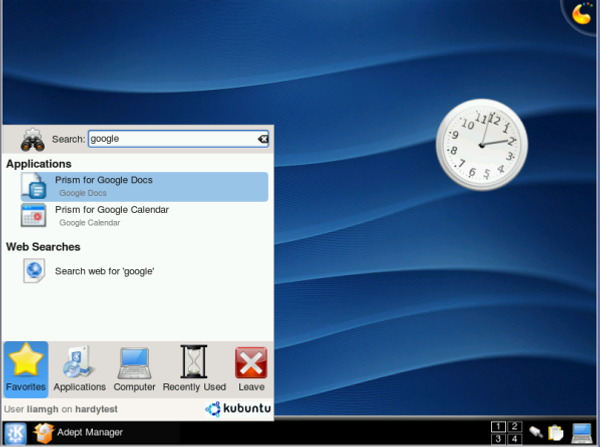
Linus Torvalds, the creator of Linux once said,
“I personally just encourage people to switch to KDE. This "users are idiots, and are confused by functionality" mentality of Gnome is a disease. If you think your users are idiots, only idiots will use it. I don't use Gnome, because in striving to be simple, it has long since reached the point where it simply doesn't do what I need it to do. Please, just tell people to use KDE.“
But flaming aside, KDE 4 is evolving in a highly useful, intelligent, and friendly modern path. So once Kubuntu 8.10 Intrepid Ibex releases this October, highly suggested everyone try it out.
WARNING: This might weird you out. The default mouse behavior is single click in KDE. Now improvements have made this extremely intuitive and useful, in KDE4. However, since you'll be using KDE3, you should open up systemsettings, go to mouse&keyboard, and change this to double click immediately.
So, you go through the installation process, pretty straightforward. Advanced users like me use the manual partition setup to use one hard drive/partition as a “/home” directory and the other hard drive/partition as the rest of the system “/”.
Okay, basic rundown of the filesystem.
/ - known as root sometimes.
/etc – usually config files
/lib – yea, libraries
/usr/bin – programs you are allowed to run
/usr/lib – more libraries
/bin – some basic (usually command line) binaries (aka applications)
/home – where the user files/prefs are stored. My home is /home/sam
/var – don't bother
/media OR /mnt – where CDs, USB sticks and other external file systems are mounted to the system.
/opt – Some like to use it for applications that provide binaries and not a package/installer for their applications. Penny Arcade Adventures downloads as an archive, you extract it and run it from the folder. That might go in /opt, but I put it in a /home/sam/opt folder since I reinstall a lot.
/root – the home folder for the superuser, root.
/boot – this is where all the files important to booting are stored, like a copy of your kernel and boot loader.
So now you've installed it all and booted into your computer. You've logged in. Now what? Go to the k menu (lower left “k” button) >> System >> Hardware Drivers manager. This makes sure you have any proprietary (non-open source) drivers all set. Nvidia, ATI, and some wireless cards install their drivers like this. Nvidia and ATI drivers may not work spot on even when you install them, in that case, check the wiki https://help.ubuntu.com/community/BinaryDriverHowto .
Then, the defaults on Kubuntu are only a bit slim. We need to install programs. Theres 3 ways to do this really.
Add/remove programs – Simple and slow

Adept Manager – Advanced, good for searching

Apt-get or aptitude in the terminal/console (Konsole)

Check them all out, but I suggest using apt-get. Aptitude has magical fix-the-problem capabilities, but you aren't gonna run the alpha releases, so don't worry about it.
http://fosswire.com/2008/04/22/ubuntu-cheat-sheet/
http://fosswire.com/2007/08/02/unixlinux-command-cheat-sheet/
Shortcuts:
Restart Xserver (aka restart everything graphical because it all just froze) : Ctrl Alt Backspace
Kill Cursor (Disabled by default): Ctrl Alt Esc
Task manager: Ctrl Esc
Katapult (Application launcher): Alt Space
Those should help with your command line experience, and remember, hitting tab is a kind of auto complete. Type "apt-g" and hit tab and it finishes it "apt-get". If it finds many possibilities it'll list them. If there are a lot of possibilities, it'll freeze half a second and ask you if you want to see the XXX possibilities y/n.
And always remember to use sudo when doing administrative actions (like installing things, changing permissions of files you don't have permission to). It stands for super user do!
http://www.xkcd.com

WAIT! First you have to know a bit about how the system installs programs.
Okay, so there's a list, /etc/apt/sources.list , that lists all the repositories, places online that have packages, that the system will get stuff from. Some places have special keys that tell the system it's okay to trust their repository.
Your sources.list is a little bare. The Default is fine once you enable universe and multiverse, but you want a VAST catalog of the latest and greatest software, so trust me and use my sources.list .
I want you to right click on the desktop somewhere and go to run, or hit Alt F2. Type kdesudo kate /etc/apt/sources.list and hit enter. Replace everything with this:
## Add comments (##) in front of any line to remove it from being checked.
## This is a decent and organized sources.list unlike most people's
##### BASIC #####
deb http://archive.ubuntu.com/ubuntu/ hardy main restricted universe multiverse
deb-src http://archive.ubuntu.com/ubuntu/ hardy main restricted universe multiverse
##### PROPOSED #####
deb http://archive.ubuntu.com/ubuntu/ hardy-proposed universe main multiverse restricted
deb-src http://archive.ubuntu.com/ubuntu/ hardy-proposed universe main multiverse restricted
##### MAJOR BUG FIX UPDATES #####
deb http://archive.ubuntu.com/ubuntu/ hardy-updates universe main multiverse restricted
deb-src http://archive.ubuntu.com/ubuntu/ hardy-updates universe main multiverse restricted
##### UBUNTU SECURITY UPDATES #####
deb http://security.ubuntu.com/ubuntu/ hardy-security restricted main multiverse universe
deb-src http://security.ubuntu.com/ubuntu/ hardy-security restricted main multiverse universe
##### BACKPORTS REPOSITORY #####
deb http://archive.ubuntu.com/ubuntu/ hardy-backports restricted main multiverse universe
deb-src http://archive.ubuntu.com/ubuntu/ hardy-backports restricted main multiverse universe
##### CANONICAL COMMERCIAL REPOSITORY #####
deb http://archive.canonical.com/ubuntu hardy partner
deb-src http://archive.canonical.com/ubuntu/ hardy partner
##### Amarok Nightly #####
deb http://ppa.launchpad.net/project-neon/ubuntu hardy main
##### Seveas #####
# sudo wget -q http://mirror.ubuntulinux.nl/1135D466.gpg -O- | sudo apt-key add -
deb http://mirror.ubuntulinux.nl gutsy-seveas all
deb-src http://mirror.ubuntulinux.nl gutsy-seveas all
##### Latest Wine #####
# sudo wget -q http://wine.budgetdedicated.com/apt/387EE263.gpg -O- | sudo apt-key add -
deb http://wine.budgetdedicated.com/apt hardy main
deb-src http://wine.budgetdedicated.com/apt hardy main
##### Viewizard Games repository #####
## sudo wget http://www.viewizard.com/linux/viewizard-gpg.asc -O- | sudo apt-key add -
deb http://viewizard.com/linux debian/
##### Emulators #####
deb http://home.icequake.net/~nemesis/debian binary/
##### Skype #####
deb http://download.skype.com/linux/repos/debian/ stable non-free
##### Fonts #####
deb http://ppa.launchpad.net/corenominal/ubuntu hardy main
##### DVD Playback #####
# sudo apt-get install libdvdread3 && sudo /usr/share/doc/libdvdread3/./install-css.sh
Save this. Now I want you to look at what I have here.
Take this:
##### Seveas #####
# sudo wget -q http://mirror.ubuntulinux.nl/1135D466.gpg -O- | sudo apt-key add -
deb http://mirror.ubuntulinux.nl gutsy-seveas all
deb-src http://mirror.ubuntulinux.nl gutsy-seveas all
# comments something out here, as with any bash script. Many programming languages have something similar. See the line I commented out below the name? That's the key I was talking about. I have that in many places, so make sure to pop open a terminal and run them all after you save the file and run sudo apt-get update once.
So you'll copy and paste and run
sudo wget -q http://mirror.ubuntulinux.nl/1135D466.gpg -O- | sudo apt-key add -
sudo wget http://www.viewizard.com/linux/viewizard-gpg.asc -O- | sudo apt-key add -
sudo wget -q http://wine.budgetdedicated.com/apt/387EE263.gpg -O- | sudo apt-key add -
for my sources.list .
Type sudo apt-get update again and It should stop giving you those errors. (if it does now, ignore them. The little system update notifier in the system tray will probably pop up now. Thats not a bad way to update your system, but you can always type sudo apt-get dist-upgrade. It'll take a while depending on how much you keep up with updates, and how long will be from the release of 8.04 until now. Mostly stability and bugfix updates.
Now that we're up-to-date... lets get to installing programs.
Sudo apt-get install kubuntu-restricted-extras firefox thunderbird pidgin pidgin-plugin-pack wine yakuake vlc moodbar mozilla-mplayer skype
Kubuntu-restricted-extras – some questionably legal things like flash, just things that are okay to install after, but not okay to include (legal stuff is odd)
Firefox – the better browser
Thunderbird – the better email
Pidgin – amazing multiprotocol instant messenger written in gtk (it supports AIM, Y!IM, MSN, Google Talk, ICQ, Myspace, etc.)
Wine – allows you to run some programs (like WoW and Photoshop) on linux
Yakuake – a Quake (drop down, and yes, the game) style console for KDE I love it
VLC – if it doesn't play, vlc will. It's a great media player for win/lin/mac/everything
Moodbar – adds moodbar functionality to Amarok... trust me you'll want to play with this a bit.
Mozilla-Mplayer - A basic media player plugin for firefox
Skype - Videophone
Oh, one last thing... you might wanna try out compiz effects (cube and wobbly windows and stuff) if you have 3D acceleration. To check and see if you have 3D acceleration (meaning installed 3D drivers or had an open source friendly card) type glxgears. It will tell you what you need to install to use it. Then run it. If it looks smooth, then lets continue. Go to Kmenu >> System >> Desktop-effects and enable them. KDE4 has their own effects, but KDE3 will just use compiz.
So now you seem to be all set. You can play with everything, then shutdown with the k menu (really pretty try it) or all hackery (everything just kinda dies) with sudo reboot or sudo shutdown now.
Remember to try out these three crown jewels of KDE programs: Ktorrent, K3B and Amarok.
No comments:
Post a Comment