
Much of this guide is going to be similar to the other guide, and the installation part before this is the same as described here, except that now there is a pretty slideshow when it installs.
You can download Kubuntu 10.04 here .
Concepts
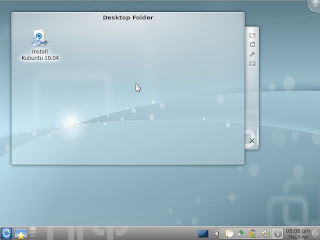
This is the Kubuntu 10.04 (Lucid Lynx) default desktop. I tell a lie, I've right clicked on the Kmenu (blue lower right button) and changed the icon to an alternate, more Kubuntu themed, icon.
The Kmenu is your Application Launcher/Folder Launcher/Search bar/Power Options menu. Similar to a start menu in Windows, but vastly more usable and more powerful.
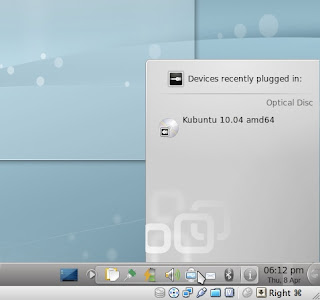
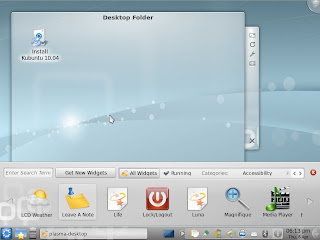
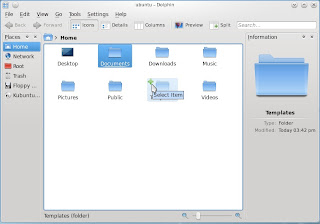
Refresh Software Sources
Before we do anything, we should connect to the internet and update the computer's software sources. Let's go to: "System Settings → Add and Remove Software → Software Updates" , and hit refresh.
Otherwise, we run into a lot of funky problems with things not installing.
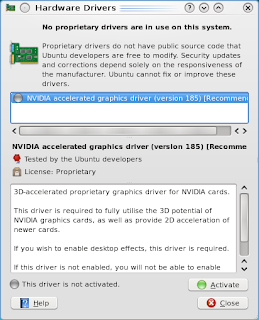
Before we do anything, we should connect to the internet and update the computer's software sources. Let's go to: "System Settings → Add and Remove Software → Software Updates" , and hit refresh.
Otherwise, we run into a lot of funky problems with things not installing.
Graphics / Wifi Drivers
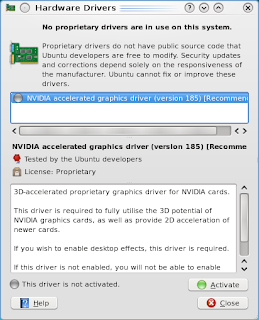
If we open up The Hardware Drivers manager from "Kmenu → Applications → System" we can install drivers for devices without built-in, open-source support. Remember to reboot after all the
drivers have finished installing.
If you get a choice between the Broadcom STL driver and the Broadcom B43 driver, go for the STL driver. It's easier and more stable in my experience.
We can test the graphics drivers by going to "System Settings → Desktop → Desktop Effects" and enabling the effects. Nice little side effect, most computers run faster with these desktop effects turned on.
drivers have finished installing.
If you get a choice between the Broadcom STL driver and the Broadcom B43 driver, go for the STL driver. It's easier and more stable in my experience.
We can test the graphics drivers by going to "System Settings → Desktop → Desktop Effects" and enabling the effects. Nice little side effect, most computers run faster with these desktop effects turned on.
Highly Suggested Software
KInfoCenter

It's weird that they never included an application to see your computer's information. Here you can check to see how much RAM you have, what graphics driver you're using, what kind of processor is in the computer and such.
Ubuntu Software Center
You can find it in "Kmenu → System → Software Center"
Kubuntu Restricted Extras

A collection of standard fonts, audio/video codecs, flash and java, which couldn't be included in the initial package of an open source package, but are fine to add "aftermarket".
Firefox
We might want to install the popular Firefox web browser. Thankfully, although the Kubuntu developers couldn't include it because of size limits of the install CD, they provided a simple installer in "Kmenu → Applications → Internet".
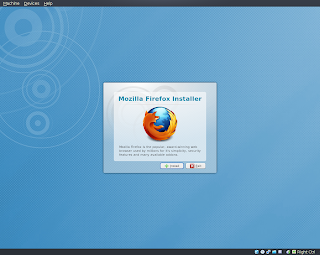
Kaffeine

Amazing and powerful media player. Has some features that Dragon player may be missing.
Extra Mouse Themes

Because many colors to pick from are better than a few.
Kamoso

If you've got a webcam, it's worth checking this out. It does install VLC, a video player which you may not need, but that allows it to record videos. Cheese is another good one.
GIMP

Best image manipulation program on Kubuntu.
Kdenlive

A wonderful non-linear video editor. I've been using it a lot, and love it. You can record your desktop, from webcam or video camera, edit, add effects, and publish to DVD or youtube. Great application.
Wine

Let's you try and use windows programs on Linux OS's. Not recommended for the faint of heart, unless you just wanna play the Orange Box.
Better Notifications
One test feature that didn't make it into Lucid Lynx, was the "Ayatana" notifications. Think of these like Growl on OSX, ayatana notifications is what Ubuntu has.
To remedy the situation, the guy who wrote original code for the Kubuntu ayatana is releasing the notification system in a separate package, calling it "Colibri".

Just download, install, right click on the "i" in the system tray, and turn of application notifications. Reboot.
Skype
Video chat is a wonderful thing. Unfortunately, few Linux applications make it fun or easy. This is where skype comes in. It's as simple as any other instant messaging client, and has great sound quality. Remember that the version you download should be the same as the version of Kubuntu you installed.
32bit (x86) Machines

64bit (amd64) Machines

DVD Playback
Here's something I almost forgot. There's two ways to do this. The pay way, or the free-and-legal-but-maybe-not-in-america way. I suggest both ( or whatever you feel like paying).
___
The most legal method has us go to Fluendo's website, and purchase the only consumer Linux-compatible DVD playing software. It's not that expensive ($27), and works rather well.

___
Now for the open-source alternative. This method let's you play DVDs in all of your current Linux DVD players, like Dragon Player, VLC, and Kaffeine.
Install the prerequisite:

Now, open up Konsole, and type/copypasta
sudo /usr/share/doc/libdvdread4/install-css.sh
Hit enter, enjoy.
Games
Why not check out PlayDeb? They've got a great list of updated versions of things for the Linux gaming scene. It's a real awesome site. Install their package, and click on their links.
The last thing we ought to do (If you are doing a dual boot thing) is to fix the menu where you choose to boot up into Windows or Kubuntu. The guide to make that nicer can be found here. I am still working on a GUI program to do this for us.


17 comments:
great article thanks
You make us KDE users feel lots less neglected. Btw, startup manager is wonderful for editing grub fyi. It's in the repos too.
Yes, StartUp-Manager (click to install) is good, but doesn't do either what my grub blog post was doing or what I intend my application to do, which is to simplify and allow the user to take advantage of custom entries.
Thank you! This was a real big help!
Where can I get the image for the Kmenu?
Thanks
Oh I see. I gotcha.
Right Click on the Kmenu -> Application Launcher Settings -> Icon -> System Icons -> Places -> start-here-kubuntu
Great post, lots of useful info, easy read. Many thanks, man! Kubuntu Lucid Lynx rocks!!
which application do I use for these Install" links?
Choose /usr/bin/kpackagekit
Thank you. Could not get it to work in Firefox, but the links work just fine in Konqueror. Is there a similar guide for Xubuntu? My old laptop is too weak for ubuntu and kubuntu.
In my experience, Xubuntu is sadly slow, and doesn't really do it's job as a slow computer distro.
I suggest checking out Lubuntu.
I also regret that I may not have the time to research another variant for a guide. I know KDE and Kubuntu like the back of my hand, but not so for the others.
Thanks for the heads up on Xubuntu. Gonna try tweaking the Kubuntu, cause the main reason for this old laptop is to run skype (gonna give it to my parents). And thanks again for the great guide!
Try Lubuntu. It's supposed to be waay fast.
Excellent article, thx. In 1st para of Concepts, did you mean lower left button? And later, when you mention expanding the system tray, perhaps a beginner won't know what you mean.
Also you need to tell visitors to turn on session cookies, otherwise we can't see your captcha.
Thank you for a great article. Very helpful
"Also you need to tell visitors to turn on session cookies, otherwise we can't see your captcha."
that's a blogger feature in general, I didn't know that was true because I've never turned off the feature. However, If you know enough to shut off cookies, you should be know of it's ill effects on web pages, and to turn them on when things don't work correctly.
Post a Comment