Use the Software Repository Guide to add the following repository to your software sources list:
ppa:antonio.chiurazzi
Search for and install:
pam-face-authentication
We're going to have to do a little command line dirty work.
Open up Konsole (KMenu -> Applications -> System -> Konsole / Terminal)
Run these two commands
cat << EOF | sudo tee /usr/share/pam-configs/face_authentication /dev/null
Name: face_authentication profile
Default: yes
Priority: 900
Auth-Type: Primary
Auth:
[success=end default=ignore] pam_face_authentication.so enableX
EOF
sudo pam-auth-update --package face_authentication
We can close the Konsole.
Training
Make sure you take a LOT of pictures of yourself at diffirent distances away from the camera with the face trainer app (KMenu -> Applications -> Lost & Found -> Qt Face Trainer).
You might want to go into the advanced settings and increase the security. It makes it harder to train and use, but it helps prevent people logging in with a simple photo of you. It also helps if you normally wear glasses, because you have to take them off for this to work well.
Finished!
Now reboot your computer, and at the password prompt, simply hit enter without a password. The face recognition dialogs will pop up!
Uninstalling
To remove all this wonder :( , run these commands.
sudo pam-auth-update --package face_authentication
sudo rm /usr/share/pam-configs/face-authentication
sudo apt-get remove pam-face-authentication
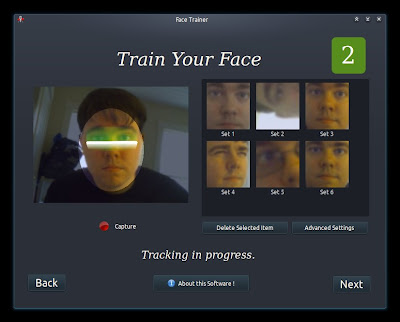
No comments:
Post a Comment